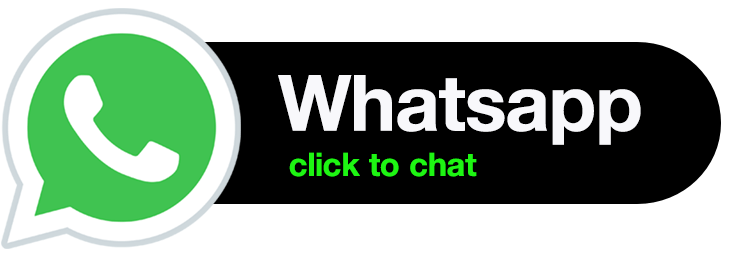ISYS1000 Introduction to Business Information Systems
1. Assignment Task
The assignment for ISYS1000 requires you to use the Information Systems Description Framework (ISDF) to describe an information system that you choose from a provided list of IS scenario/cases*. The assignment is due, and must be submitted via TurnItIn (in Blackboard), before Saturday November 6, 23:59.
* You must choose an IS from the described scenarios provided in the Assignment Scenarios document. Choosing a different IS will result in receiving a zero for your assignment.
2. What is the Information Systems Description Framework?
The Information Systems Description Framework is a simple step-by-step process used to describe the component parts of, and processes in, an Information System. The framework is introduced in Workshop 4, which includes an example of how the framework is used in a specific IS scenario (or case). The five steps involved in the framework will be discussed in workshop 4, 6 & 8. There is also a supporting document describing how to use the framework available in the
Assessment 1: Assignment folder in Blackboard’s Assessments section.
3. Important Documents
The following documents can all be found in the Assessment 1: Assignment folder in Blackboard ISYS1000.2021-2.AssignmentOutline.pdf (this document)
ISYS1000.2021-2.AssignmentScenarios.pdf (choose from list of scenarios to be used in the assignment)
ISYS1000.2021-2.Assignment.Template.dotx (template for assignment)
Note: This is a word document template file (see the extension is *.dotx, not *.docx). Save the word file initially to your local computer (or thumb-drive) before you begin reading/working on it. When you open this file it is like opening a blank word document (except it has content/layout in it). This means when you ‘save’ it, it may not automatically have a file name. Give it a meaningful file name, e.g.; ISYS1000-studentNo-Assign1.docx when you save it, and remember to save it regularly as you work. Note that Workshop 5 covers how to use this Word templates properly.
Note 2: Apple users will need install the full version Microsoft Office which is provided to you by Curtin as part of your degree. Pages, as a piece of software, will not suffice. You must use the word template and the document formatting, and map/headings must remain intact. Use a lab PC if you have no alternative. Your tutor will help you work through formatting issues in workshop/topic 5.
Important: The template has descriptions of the tasks involved within the various sections of the document. You should use these descriptions to begin constructing your ISDF, but remember to remove the descriptions from the final submission of your work. You will lose marks if explicit parts of the template giving directions regarding headings and sections are still in your submitted assignment. The template is compulsory. One of the marking sub-criterion assesses your intelligent use of a well formatted, properly working template. Learning how to properly use MS-Word will be a useful skill to retain in the years ahead.
4. Marking Matrix/Criteria
Your assignment is worth 25% of your total mark for ISYS1000. It is marked out of 100 using 6 criteria. The marking criteria are presented in a table on the following page. Examine each criterion carefully so you know what tasks and sub- tasks are involved and what they are worth.
4.1 Addressing the Assessment Criteria
Developing an IS Description Framework (ISDF) involves five steps. These are present as five of the six selection criteria in Table 1: Marking Matrix/Criteria for ISYS1000 ISDF Assignment on the following page. A detailed description of the five steps is provided in multiple workshop sessions.
4.2 Choosing the right Information System for your assignment
The assignment task initially involves you choosing an information system to describe from a list of five (5) scenarios (or cases) presented in the “ISYS1000.2021-2.AssignmentScenarios.pdf” document. You may not make up your own scenario, you must use one of the six provided, although you have freedom to name your system users, uses, inputs, functions etc., as you wish/conceptualise. You may not use the scenario example used to teach the ISDF in the workshops.
4.3 Presenting your assignment
The sixth criterion in Table 1: Marking Matrix/Criteria for ISYS1000 ISDF Assignment centres around how you present your assignment. A template document is provided for you in Blackboard which you must use. It is formatted correctly for you, contains helpful hints throughout. This overall mark (presentation, template use, references, etc.) is worth 10%. This marking guide has been placed into a Rubric in Blackboard, so you can see how you scored in all criteria as part of your feedback when checking your results in My Grades.
5. Submitting your assignment
The format of your assignment should be as follows:
- Submissions should be in the form of a word document (you may use *.doc or *.docx format)
- Use the MS Word template provided in Blackboard as the foundation of your
- Name your submitted document (i.e., filename) For e.g., ISYS1000-studentNo-Assign.docx
- Submit your assignment by the due date/time via the TurnItIn link provided in
Due date for the assignment is the end of teaching week 9. That is; Saturday November 6, 23:59. You may submit earlier than this if you wish, but you cannot submit after the TurnItIn link closes/disappears at 5pm on the last dayof semester (November 25). Do not submit via email to your tutor or unit coordinator… use TurnItIn.
- Check Blackboard and lectures regularly for changes to submission requirements closer to the due date. See following page for information on extension applications.
6. Academic Misconduct
Submissions are to be your individual and original work. Evidence of direct copying of software, models, annotations and documents will be treated as Academic Misconduct. Use of third parties to complete work including use of online assignment sites will be treated as Academic Misconduct. Use of a previously submitted assignment, even if it is your own work from a previous semester will be treated as Academic Misconduct. Check with the unit coordinator if you are unsure what constitutes academic misconduct before submission.
Note: Students who submit an empty (or almost empty) template – i.e., making no real attempt at the assignment, will have their assignment classified as a non-submit, This will result in a F-IN (Fail-Incomplete) grade, which is an automatic fail of the unit.
7. Contacts & Extensions
If you have any questions about your assignment, please contact your lecturer/tutor well before the due date.
Extension requests must go through the unit coordinator, and will only be granted to students using the official application for assessment extension documentation, found on the Curtin website. Make sure you meet the criteria described in the document and follow the process described in the documentation before you email it and any supporting documentation to the UC, otherwise your extension question request will not be granted. Do not wait until after the assignment is due to apply for an extension – this is only ever granted in the most exceptional of circumstances.
8. When should you begin
Begin early. Choose the information system you will build early – so you can run your ideas past your tutor, assistant tutor, and other class mates. The best assignments are one that are started early, and considered carefully over time. This assignment is as much about thinking how an information system works as it is about presenting it, so don’t expect your first description/drawings to be completely ‘correct’.
9. A little help with the Template
Please attend workshop 5 to learn how to use the MSWord template. Working with a table of contents, document maps and diagrams in a word document can get extremely messy if you’re not sure what you’re doing. Thus you have been provided a *.dot template (compatible with new and old versions of MS Word). Open the template and save your document to your local computer as a *.doc or *.docx. When you are working on your assignment, open the “Styles” window to see the styles associated with the template. You will only need the styles provided. The default font for the document is Arial 11
black, and specific texts, such as the text that goes into a diagram/figure, are a set size, with specific spacing before or after each line.
Word template (pg. 2) To use a style: (1) Keep your styles window open as you work; (2) Select the text you want format; (3) Click on the
style you want to apply to that text. Descriptions of the formatting are provided in the template. You should remove these – i.e., don’t submit your assignment with headings that have your heading, followed by the font/style information. Write your heading in place of the description. Keep an eye on your Navigation window – which shows the document map. Because the headings have been done properly in the template, if you use them well, you headings will insert into the document map. This makes reading and marking your assignment much easier.
Good luck!
Expert's Answer
Chat with our Experts
Want to contact us directly? No Problem. We are always here for you

Get Online
Online Tutoring Services